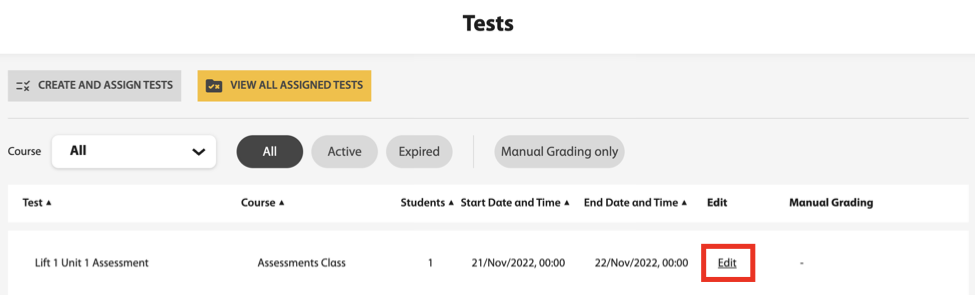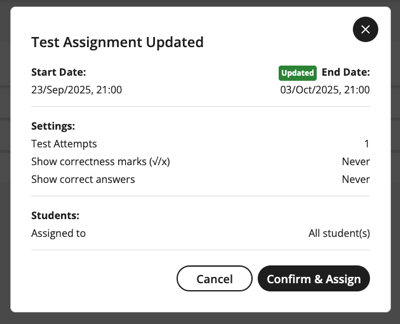Change end date and time for students to grant them an extension after the test has
started.
Note Changing the end date and time grants an extension to
all students
assigned to the test. You can give an extension to an individual student by
removing them from the test and reassigning them the test with a new due date.
See Add or Remove Students After the Test Has Started.
-
Click Tests in Spark.
-
Use the filters to navigate to the test you want.
-
Click Edit.
-
Click the End Date and Time field and update to the new
date and time you want.
-
Click Continue.
You cannot edit test attempts, show correctness marks, or show correct
answers.
-
Click Continue again.
-
Click Update.
A message displays confirming the new end date and time.
-
Click Confirm & Assign.
Students actively taking the test will be notified of the change in Spark.