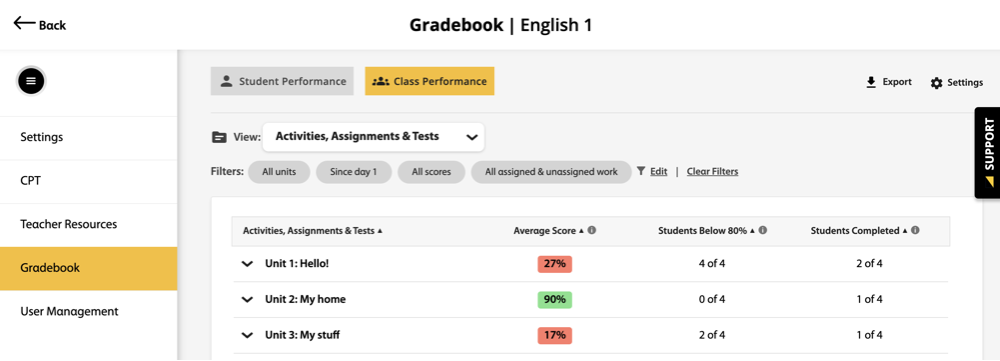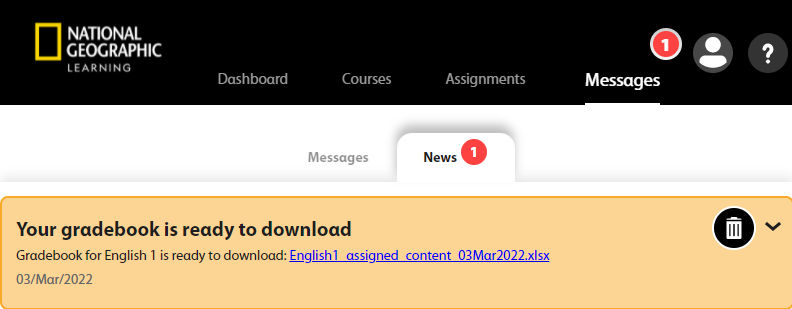Download raw course Gradebook data as a .CSV or .XSLX file.
You can download grades for all activities, or just the ones assigned to your
course.
- The average grade in the course
- The percent of the course each student has completed
- The average score for each student
- When each student last signed in to Spark
- The total amount of time each student has spent using Spark
Note You can also export grades for all content as a .CSV
file by clicking 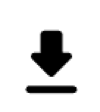 on the Courses tab. All other export
options must use the following procedure.
on the Courses tab. All other export
options must use the following procedure.
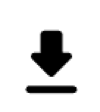 on the Courses tab. All other export
options must use the following procedure.
on the Courses tab. All other export
options must use the following procedure.