View and track your class' performance on assignments, practice, and tests in the Course Gradebook.
- From the dashboard, select your course.
-
Click Gradebook.
The Student Performance tab displays.
-
Click Class Performance.
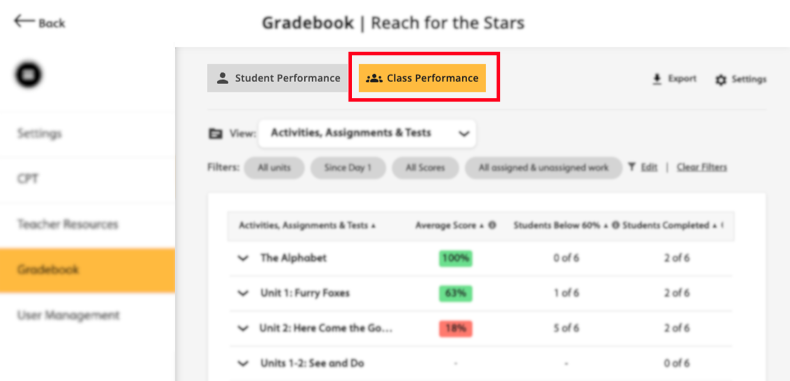
-
Select your desired performance category option from the
View dropdown menu.
Depending on your program, you can select:
- Activities, Assignments, & Tests
- Skills & Learning Objectives
- Common Core State Standards (CCSS)
- CEFR Descriptors
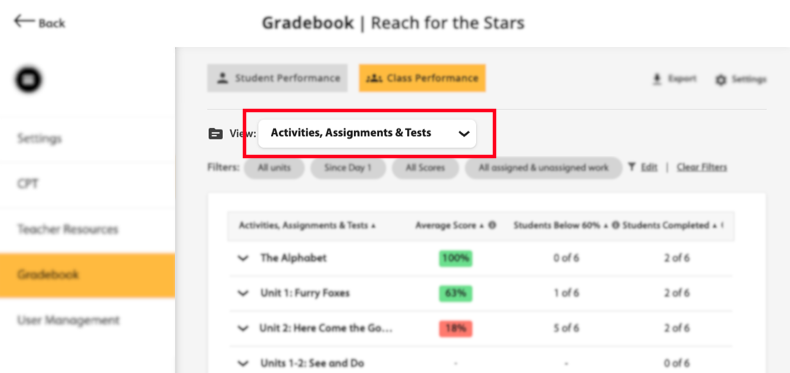 Class performance results will display based on your selection.
Class performance results will display based on your selection. - Optional:
To filter the results, click
 .
.
-
Select your desired filter based on the following:
- Dates or Units
- Average Score
- Assigned Work
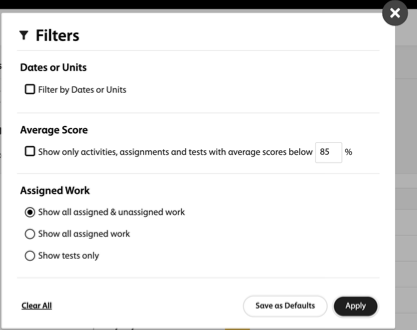
- Click Apply.
-
Select your desired filter based on the following:
- Optional:
Click
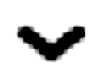 next to a specific grouped result, to expand.
next to a specific grouped result, to expand.
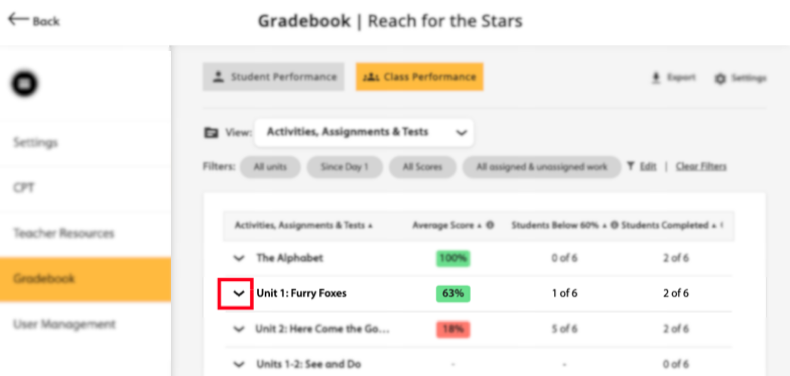 A list of specific criteria with student results will display.
A list of specific criteria with student results will display.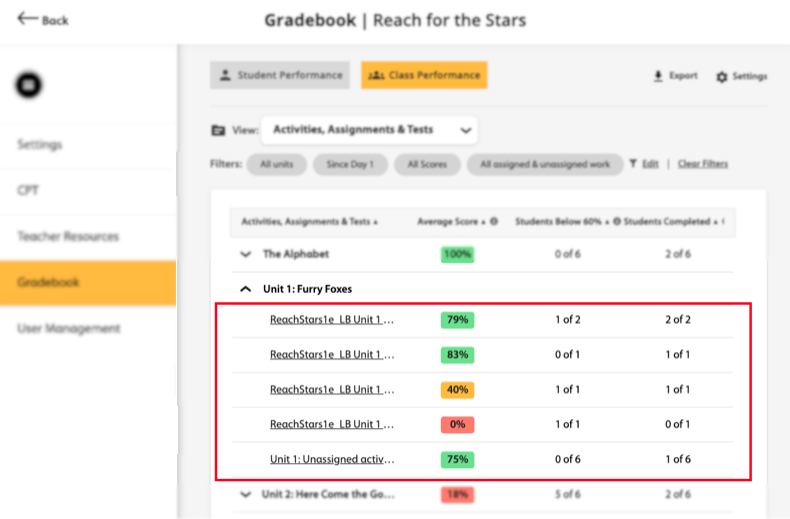
- Optional:
Click a specific criteria to get further details of the student performance
(Example: Unit 1: Unassigned activity).
On this screen, you can see more detailed information about:
- The class average score for that specific performance criteria
- Color-coded breakdown of how many students are within each score range
- Each student's score
- Each student's percentage completed
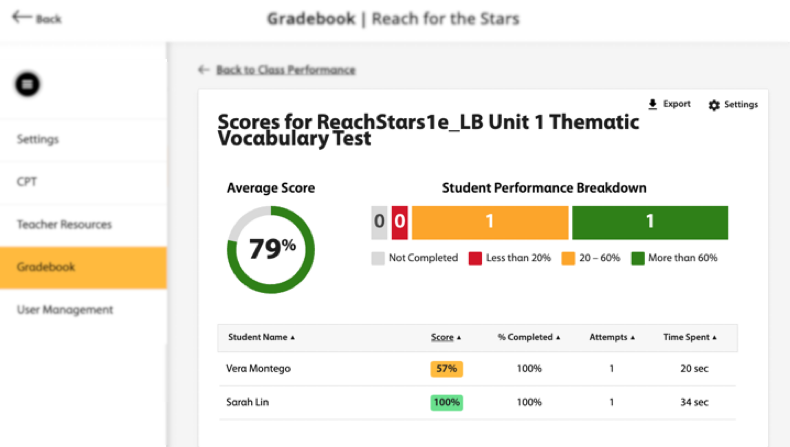 Note Only students who have been assigned will display.
Note Only students who have been assigned will display. - Optional:
To edit Class Performance settings, click
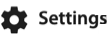 .
.
-
Set your High Performance and Low
Performance ranges for your class.
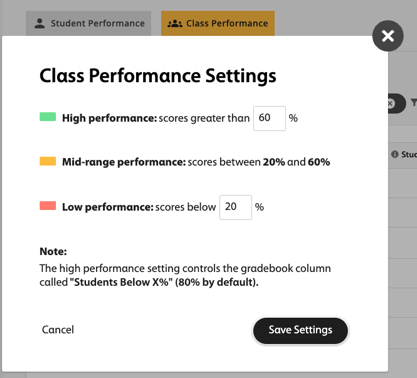
- Click Save Settings.
-
Set your High Performance and Low
Performance ranges for your class.