If needed, change your Spark course information, dates, and instructors.
You cannot delete or edit courses that display . These courses were created by the Spark administrator for
your school.
-
Click Dashboard in the top menu to see your
courses.

-
Click
for the course you want to edit.
To display options for the course, hover over the course.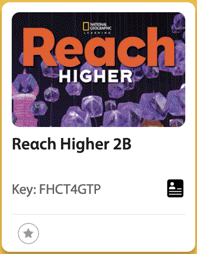
-
Edit the course information or dates.
- Course Name
- How the course is listed in Spark.
Recommended naming format: Semester, Year, Course, Book (Example: Fall 2025 - ESL 030 - Reflect LS 3).
- Start Date
- The first day students can access the course.
- Start dates are now required for all courses. If your course did not previously have a start date, you must add one to save your changes.
- End Date
- The last day students can access the course.
- End dates are now required for all courses. If your course did not previously have an end date, you must add one to save your changes.
- Show all content or assigned content only?
- Select whether students can see all course content or only the
content you have assigned.
For the best Spark experience, select Only show assigned content.
- Additional Info
- Optional: Description or notes.
This might include the course section or term.
Note You can't add or remove publisher materials after creating the course. -
To add an instructor, click Choose Instructor and select
an instructor at your school.
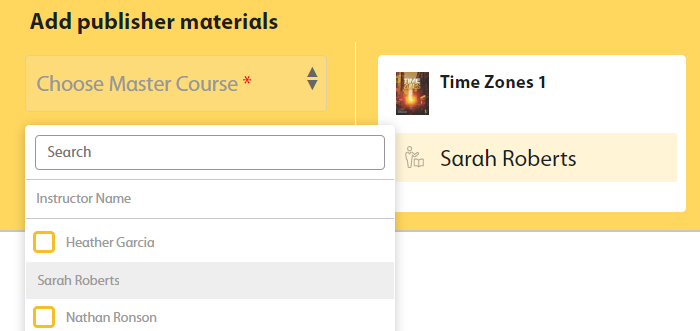
- Click Save.