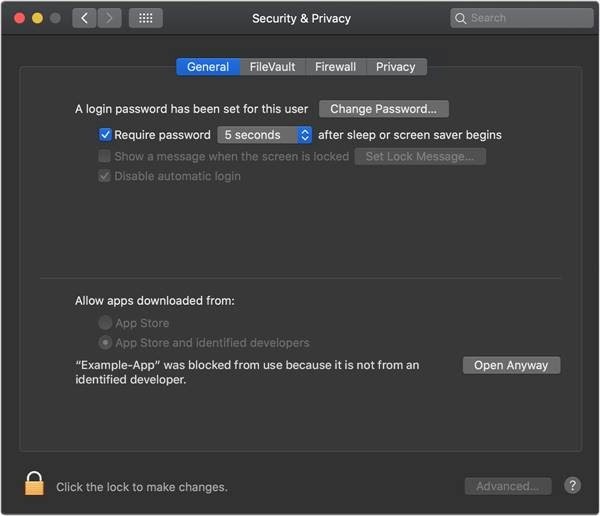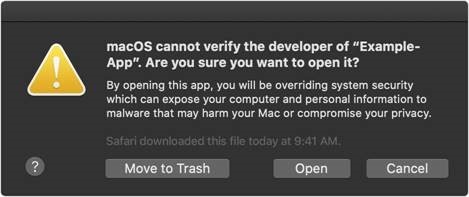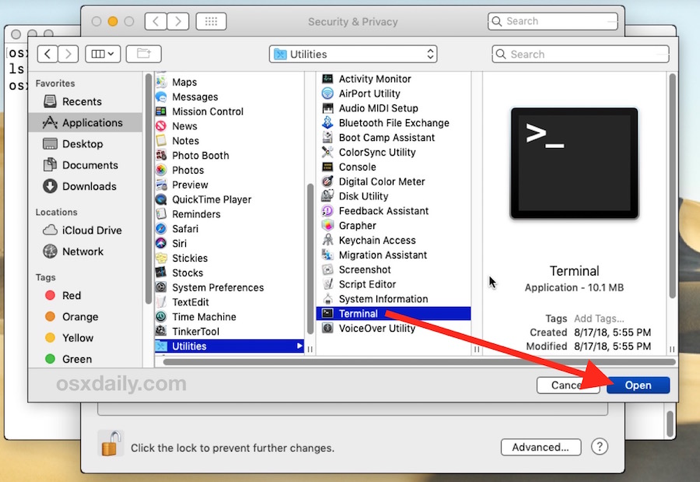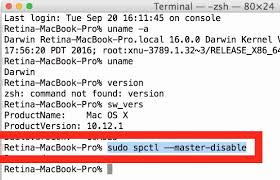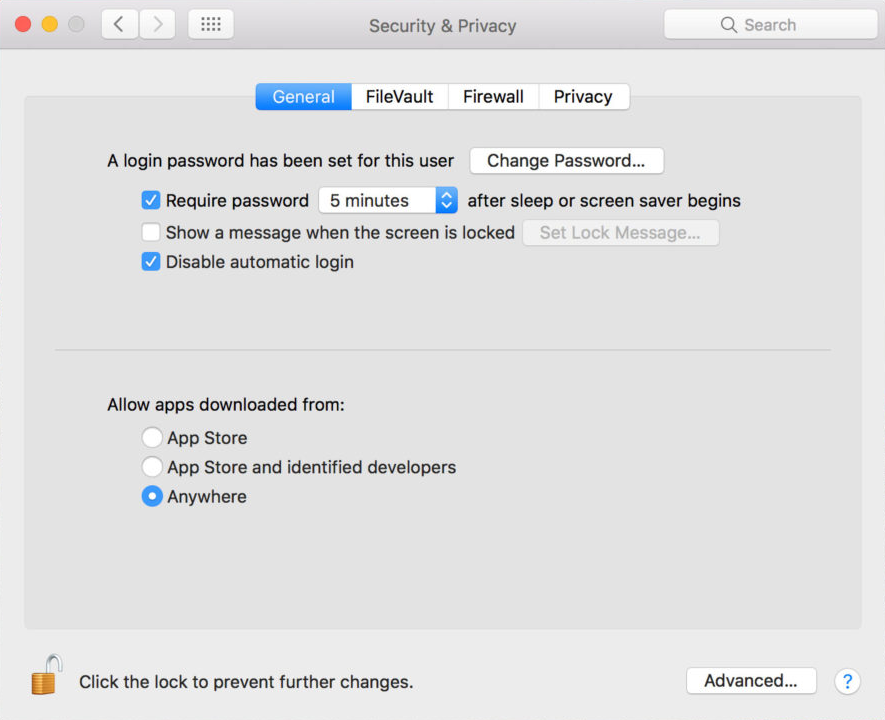Classroom Presentation Tool might not be able to install on iOS Mac Catalina (10.15)
or later due to Apple’s third party developer block. In these Mac operating systems,
an app
fails to install because it hasn’t been notarized or is from an developer not identified
by
Apple.
Important MacOS High Sierra 10.3 is no longer receiving security updates.
As a result, if you're having trouble installing the CPT on this version, our
organization cannot provide a solution.
CPT delivered on a USB / downloaded
Workaround 1
- Download the CPT.
- Unzip the CPT.
- Move app to Applications folder.
-
Open the Terminal app.
-
Enter the following command: sudo xattr -dr
com.apple.quarantine /Applications/App
Name.app.
Example:
sudo xattr -dr com.apple.quarantine
/Applications/Life_BRE_2e_Elementary_v2.app
-
Hit Return and authenticate with an admin/system
password.
- Launch the CPT again.
Workaround 2
-
Open the Terminal app from the /Applications/Utilities/ folder and then
enter the following command: sudo spctl
–-master-disable.
-
Hit Return and authenticate with an admin
password.
-
Relaunch System Preferences and go to Security &
Privacy and the General”
tab.
-
You will now see the Anywhere option under Allow apps downloaded from:
Gatekeeper options.
-
Control-click the CPT app icon, then choose
Open from the shortcut menu.
-
Click Open.
-
Once the CPT is installed and can be launched, go back to Terminal app
from the /Applications/Utilities/ folder and then enter the following
command syntax to reestablish the initial settings by which Apple blocks
all third party developer apps: sudo spctl
-–master-enable.
Workaround 3
-
Download the CPT.
-
Double-click the .dmg or zip file to extract the app
file.
-
Move the app file from your Downloads folder to
your Applications folder.
-
Navigate to .
-
Open the Terminal app.
-
Copy and paste the following command:
sudo chmod -R 755
/Applications/full_name_of_your_app.appExample
with app name:
sudo chmod -R 755
/Applications/Great_Writing_5e_L4_v1.app
-
Hit Return.
-
Enter the admin/system password.
-
Copy and paste the following command:
sudo xattr -dr com.apple.quarantine
/Applications/full_name_of_your_app.appExample
with app name:
sudo xattr -dr com.apple.quarantine /
Applications/Great_Writing_5e_L4_v1.app.
-
Hit Return.
-
Navigate back to your Applications folder and
double-click the application.
Note The application may take a long time to load, as the offline CPTs
can be large files.
Legacy CPT delivered on a CD/DVD
Mac OS 10.15 Catalina and later operating systems do not support 32 bit
applications. Our legacy CPTs delivered on a CD/DVD are 32 bit applications. For
instructions on how to upgrade to the newest edition, please contact your sales
representative.