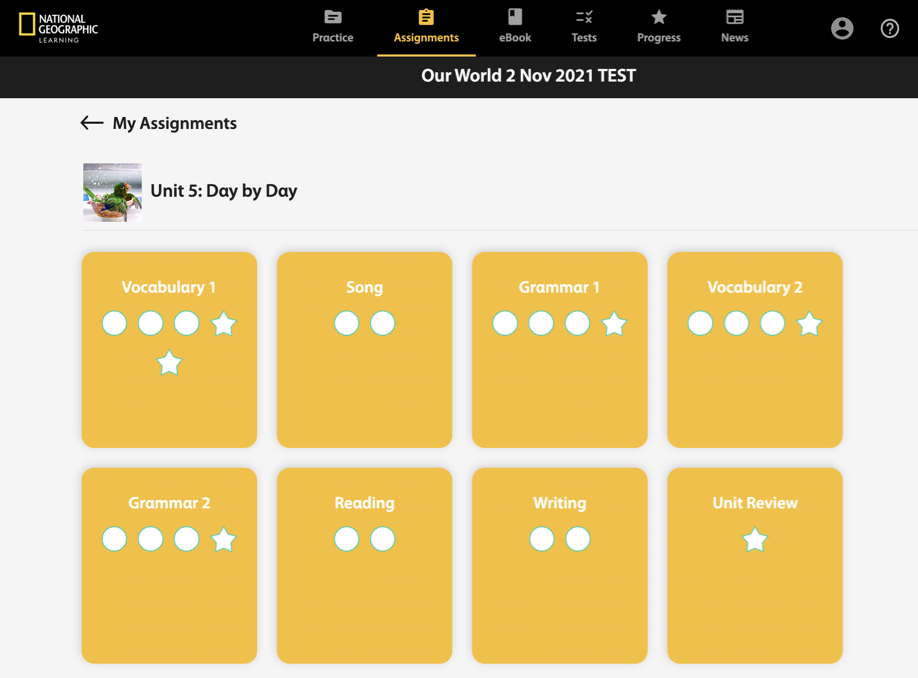Complete assignments assigned to you by your teacher in Spark.
Assignments can contain both activities and games.
Video Tutorial: Complete Activities and Games
You can do the following after you submit your answers:
- If your instructor has allowed for retakes, click
 to try again.
to try again. - Click
 to exit the activity.
to exit the activity.