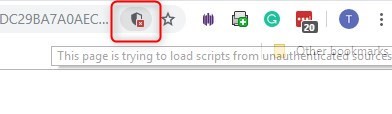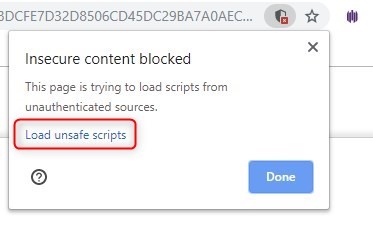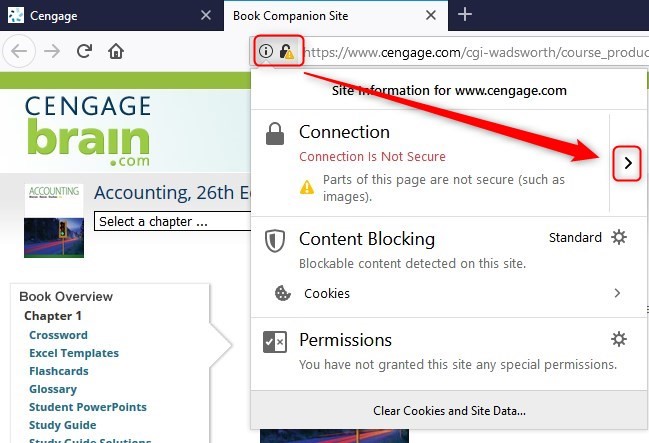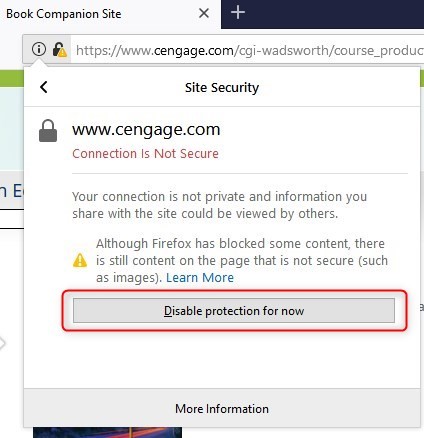When you click a resource on the companion site, the resource does not open.
Resolution
Right-click the resource link and either save the link to your computer, or open the link in a new tab.
If this does not work, use the following steps to allow unsafe scripts to run in your browser.
Allow Unsafe Scripts in Browser
If you are on a page that should have content but the links are not displayed,
the resources are hosted as http, whereas the companion site
itself is set to https. Because of this, the Internet browser
sees the resource link as being unsafe and blocks it from opening.
The files themselves are safe and pose no danger to your system. However, the sites that are hosting them are using older security protocols that do not meet modern browser specifications.
Google Chrome
Firefox
Safari
- Open the resource area you are interested in.
- Hold Control down and click the resource download link.
- Click Download Linked File.
- After downloading, open the resource from your Downloads folder.