Note Co-instructors cannot manually grade tests that have been assigned by the main
instructor in the course.
Video Tutorial: Manually Grade Tests
-
Click the Tests tab in Spark.
- Optional:
You can click the VIEW ALL ASSIGNED TESTS tab to only
display assigned tests.
-
Click Manual Grading only.
-
Scroll to the test you want and click Grade.
-
Scroll to each question and click Enter Grade.
A dialogue window pops up.
-
Click
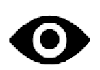 next to the activity name.
next to the activity name.
The activity opens in a new tab.
-
Review the student's answers and note their score for the
activity.
-
Click
 to exit the activity, or return to the previous
tab.
to exit the activity, or return to the previous
tab.
-
In the Score field, enter the student's
score.
- Optional:
Add a note for the student in the Notes
field.
-
Click Submit.
- Optional:
Repeat for each manually graded question.
- Optional:
Click
 on the upper-left side of the page to return to the
previous page.
on the upper-left side of the page to return to the
previous page.