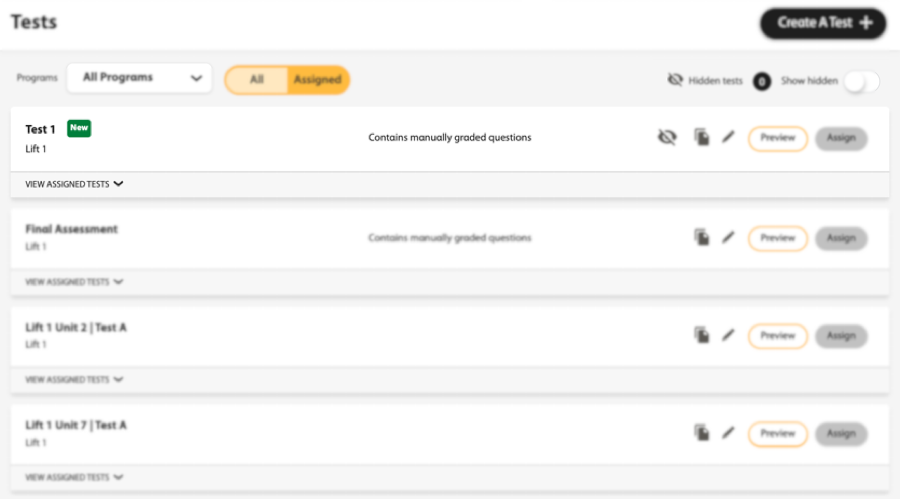Create your own test using questions from a National Geographic Learning question bank.
You can filter questions based on the following. Depending on the program you are
using, some of these filters may not be available.
- Activity Type (fill in the blank, multiple choice, etc.)
- Auto/Manually Graded
- Unit Number
- Skills and Learning Objectives (grammar, listening, reading, etc.)
- Depth of Knowledge Levels
- Common Core State Standards
- CEFR
- CCRS
- CASAS Competencies
- CASAS Reading
- ELPS
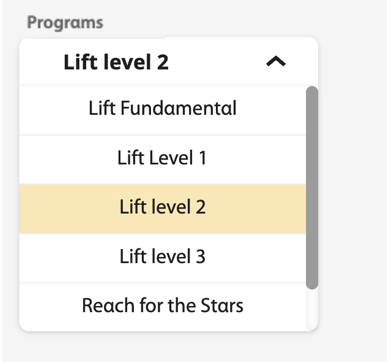
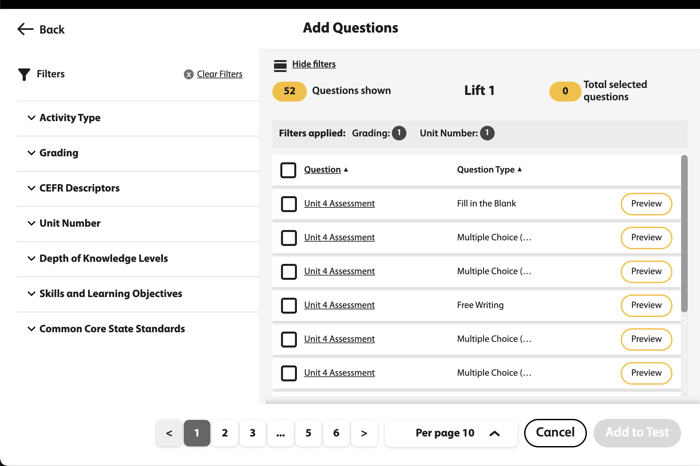
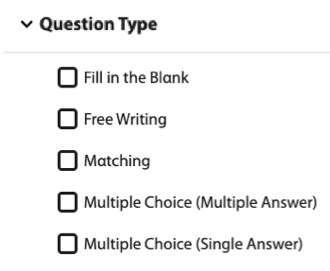
 next to a question to view it.
next to a question to view it.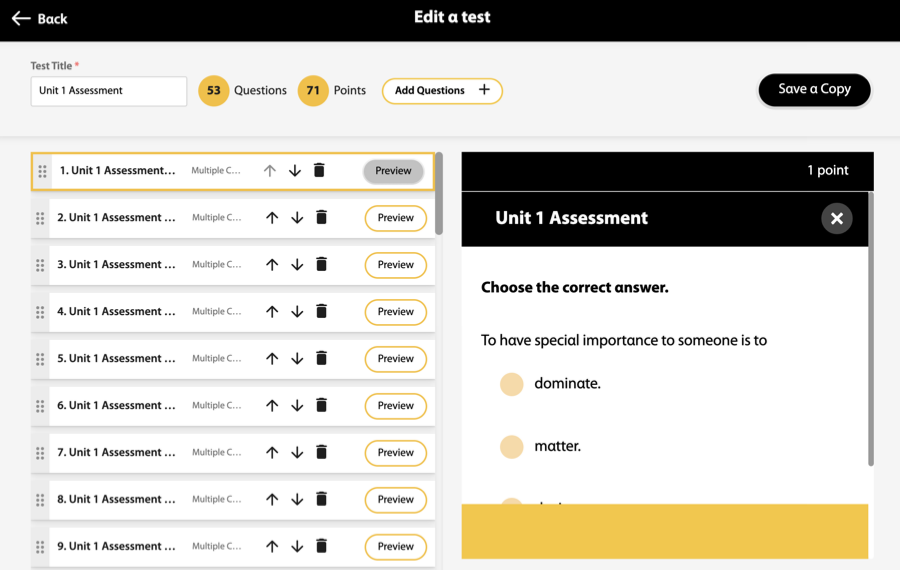


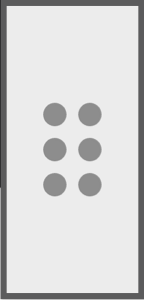
 .
.