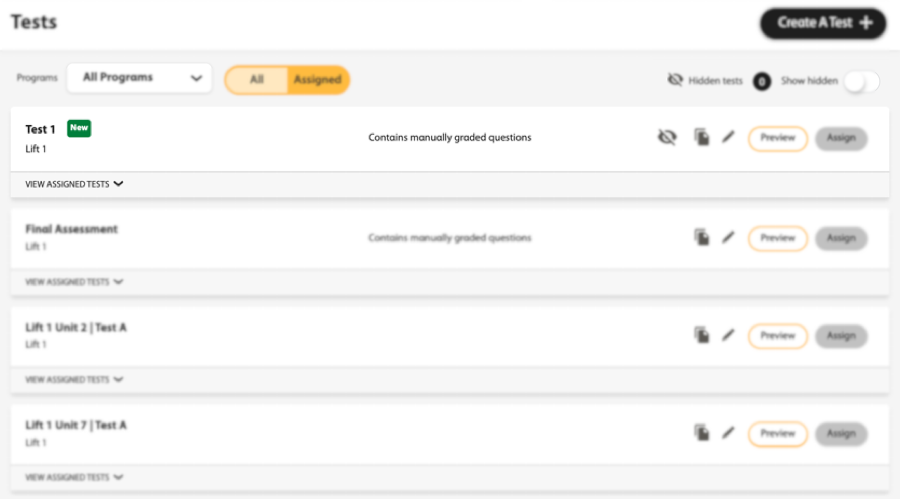Create and assign a test in Spark using Schoology LTI 1.3. You can assign a pre-made test or create your own test using a National Geographic Learning question bank.
Important To ensure student scores are captured in the Gradebook, do
not create a test directly in Spark. Follow the steps
below and create a direct link for your students.
Launch the National Geographic Learning Content Selector
Note Before you can create a test, you must first launch the National Geographic Learning
Content Selector in Schoology.
- Navigate to the Schoology course.
-
Under the Materials tab, click Add
Materials.
- Select NGL Spark from the dropdown menu.
- Scroll to the Spark program and level you want and click Link to Course.
- Click Select Content.
Create a Pre-Made Test
After you have launched the Content Selector, you can create a pre-made test.
Create a Test Using National Geographic Learning Question Bank
After you have launched the Content Selector, you can create your own test using questions from a National Geographic Learning question bank.
You can filter questions based on the following. Depending on the program you are
using, some of these filters may not be available.
- Activity Type (fill in the blank, multiple choice, etc.)
- Auto/Manually Graded
- Unit Number
- Skills and Learning Objectives (grammar, listening, reading, etc.)
- Depth of Knowledge Levels
- Common Core State Standards
- CEFR
- CCRS
- CASAS Competencies
- CASAS Reading
- ELPS

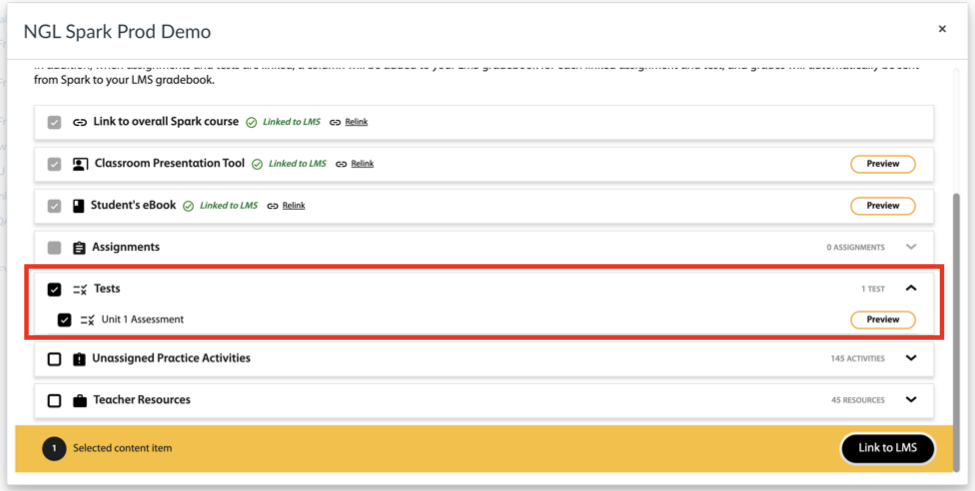
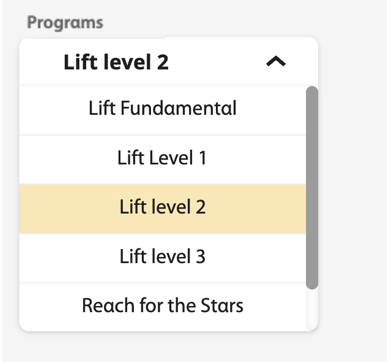
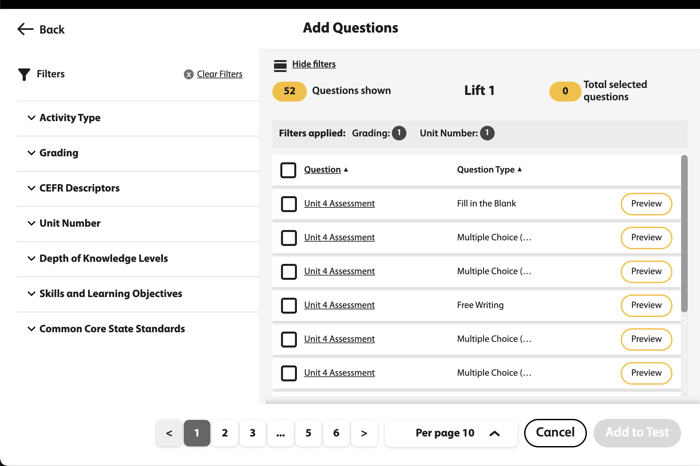
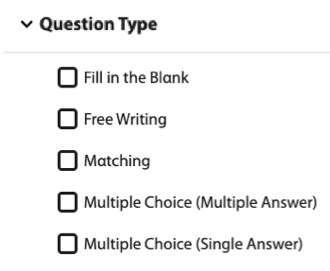
 next to a question to view it.
next to a question to view it.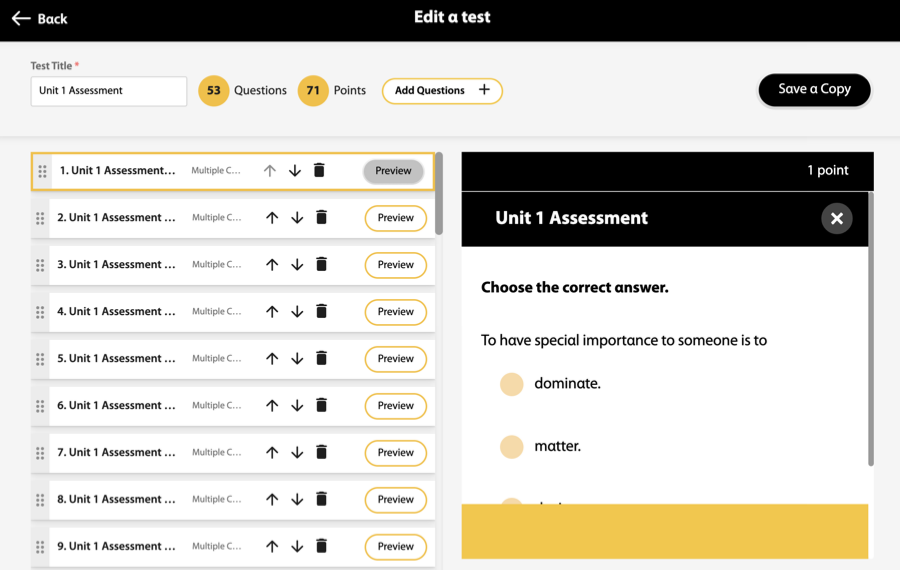


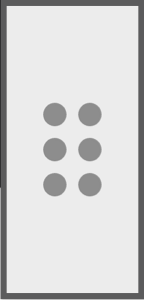
 .
.