Access and send messages to your students in Spark.
-
Click Messages in Spark.
Messages you have received display in the Inbox tab.
Messages you have sent display in the Sent tab.
-
To sent a message, click Send Message +.
- Optional: In the Search user field, select the student or students you want to message.
- In the To: (Course) field, select the course you want.
- Optional: Select the Send to all students check box to messages all the students in that course.
- In the Subject field, write the subject of your message.
- In the Message field, write your message.
-
Click Send.
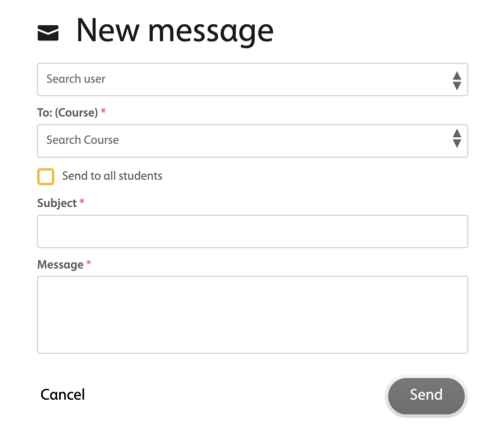
- Optional: To check for news from your institution, click the News tab.