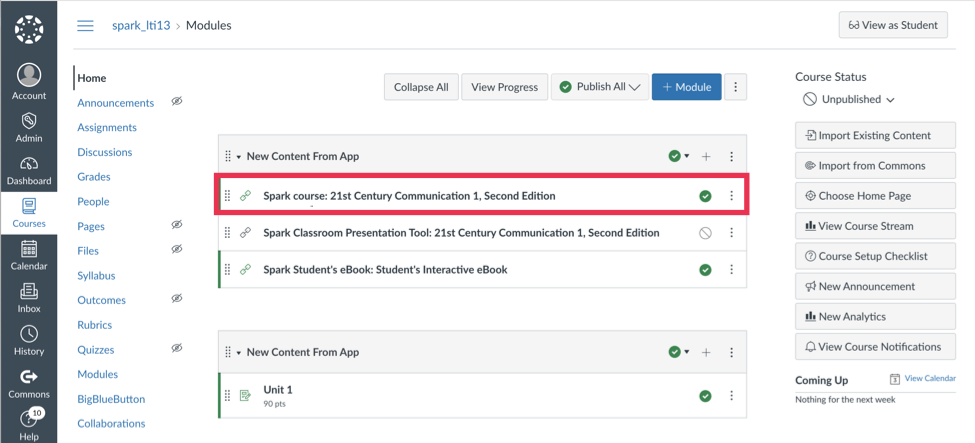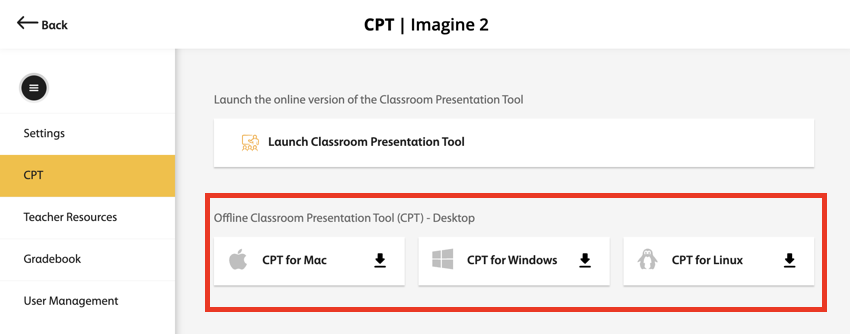Download and install the Offline Classroom Presentation Tool (CPT) desktop application from Canvas™.
Download and Install the Offline CPT Desktop App
Access the Offline CPT
After you have installed the desktop application you can access the Offline CPT.