Import multiple courses at once by uploading a course .CSV file.
Video Tutorial: Import Multiple Courses
- Click Master Courses in Spark.
-
Click Export Master Courses.
A .CSV file with your institution's Master Course codes will download on your computer.
- Open the file in a spreadsheet editing program such as Excel.
- Navigate back to Spark.
-
Click Course Management in the top navigation bar.
The list of courses at your institution will display.
- Click Import Courses.
-
Click Download CSV template.
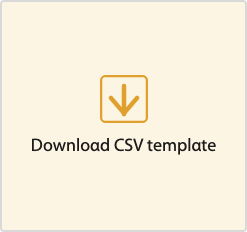
A .CSV template will download on your computer.
- Open the template in a spreadsheet editing program such as Excel.
-
Enter the course information.
- Master Course Code
- The product code for your institution.
You can find these codes in the Master Course codes .CSV file you downloaded earlier, under column A.
- Course Name
- How the course is listed in Spark.
Recommended naming format: Semester, Year, Course, Book (Example: Fall 2025 - ESL 030 - Reflect LS 3).
- Course Key
- Leave this field blank. Spark will create a unique identifier for each course when you upload the template file.
- Start Date
- The first day students can submit assignments, using the format dd-MMM-yyyy (Example: 01-JAN-2022).
- End Date
- The last day students can submit assignments, using the format dd-MMM-yyyy (Example: 01-JAN-2022).
- Additional Info
- Optional: Description or notes.
This might include the course section or term.
- Instructor 1-4
- Optional: The instructor's username.
Each course can have up to 4 instructors.
- Show All Content (not only assignments)
-
- FALSE
- Students can only access content their instructors have assigned.
- TRUE
- Students can access unassigned content for practice.
- Save your spreadsheet as a .CSV file.
- Navigate back to Spark.
- In the Course Management tab, click Import Courses.
-
Upload the file you just saved by dragging it to
Drop CSV file to upload or clicking
browse and selecting your file.
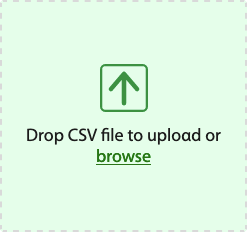
-
Click Submit.
