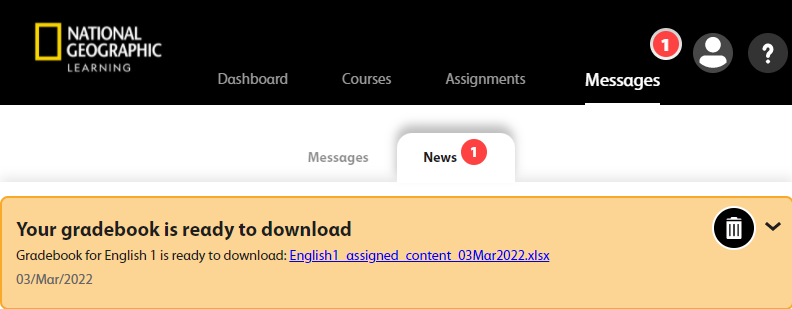Download raw course Gradebook data as a .CSV
file.
- The average grade in the course
- The percent of the course each student has completed
- The average score for each student
- When each student last signed in to Spark
- The total amount of time each student has spent using Spark