If needed, you can change an instructor's name, username, and email address.
- Click User Management in Spark.
-
Hover over the user you want to edit.
To filter the user list:
- Search the user's name in Search
- Select the user role

The
and
icons are shown.

-
Click
.
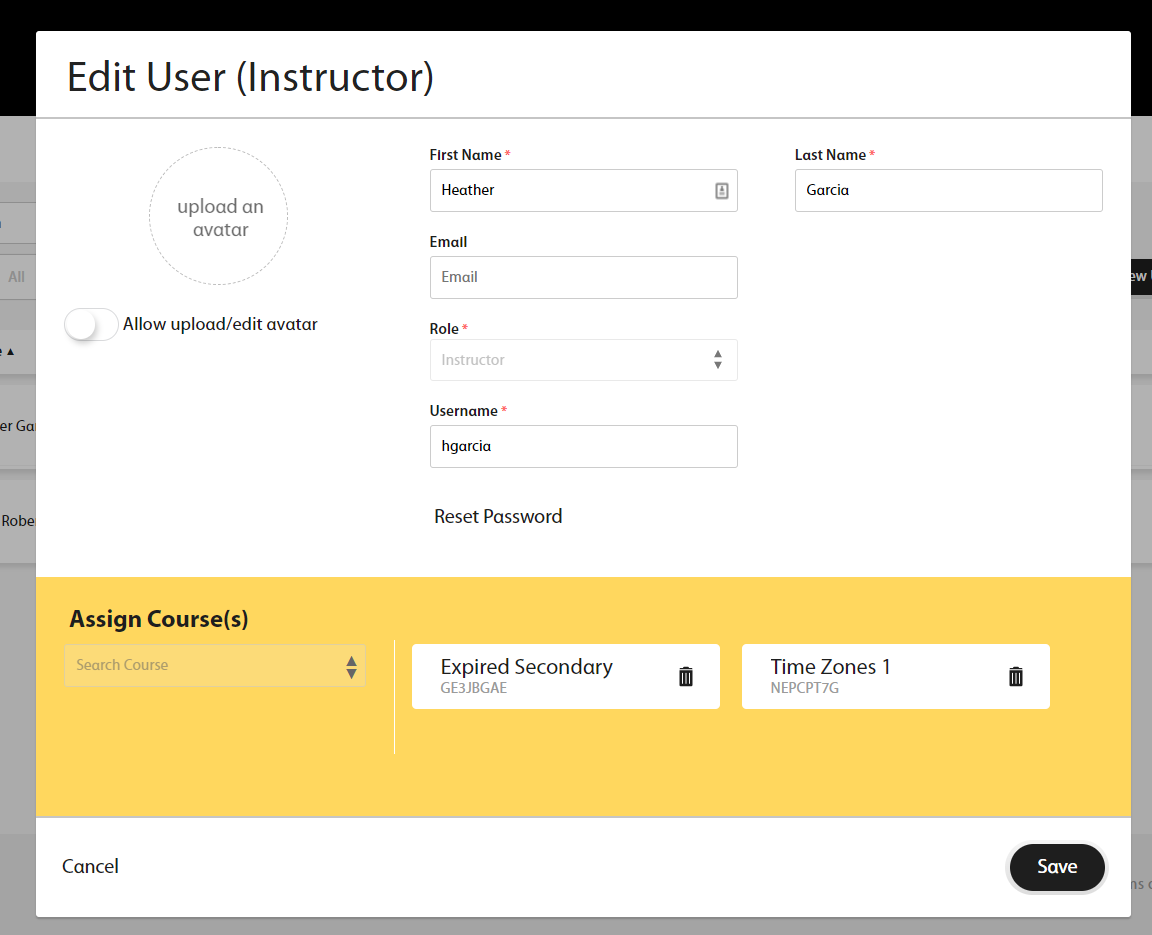
-
Edit instructor information.
- First Name
-
User's given name.
- Last Name
-
User's family name.
-
Optional: An email address where Spark can send the user a link to set their password, or verify their identity if they forget their password.
Note Without an email address, the user cannot set, or reset their own password. - Username
- The username for the account.
Usernames can include the following characters:
A B C D E F G H I J K L M N O P Q R S T U V W X Y Z a b c d e f g h i j k l m n o p q r s t u v w x y z 0 1 2 3 4 5 6 7 8 9 ~ ` ! @ # $ % ^ & * ( ) _ - + = { [ } ] | \ : ; " ' < , > . ? / - Upload an avatar
-
Optional: Upload an image that will appear with the user's account.
To let users upload or change their own avatars, turn on
Allow upload/edit avatar.
- Click Save.