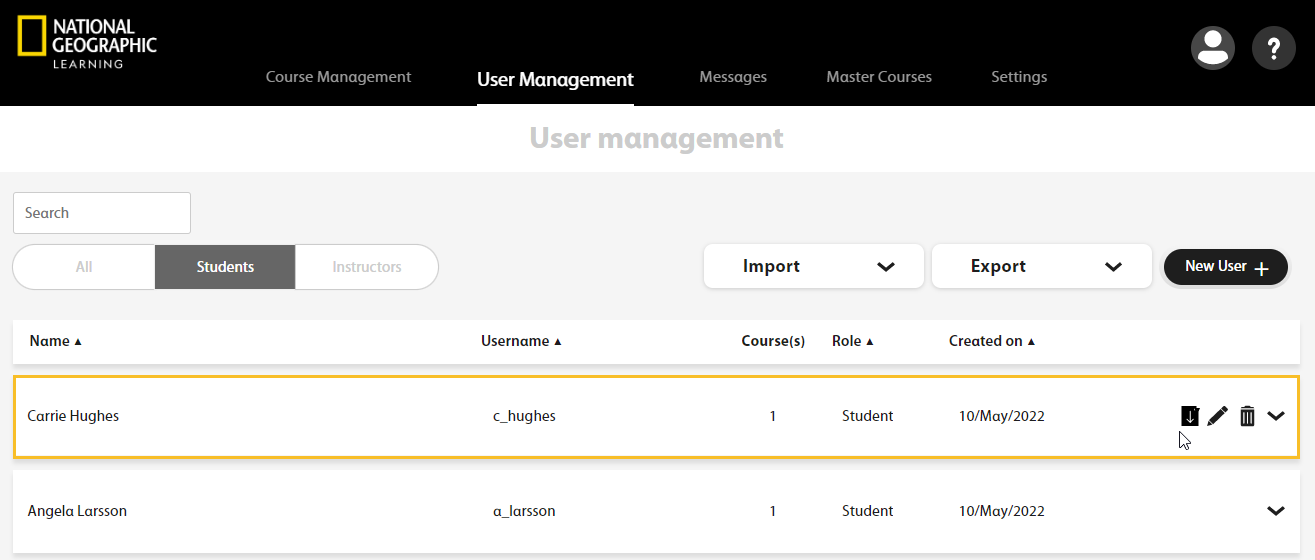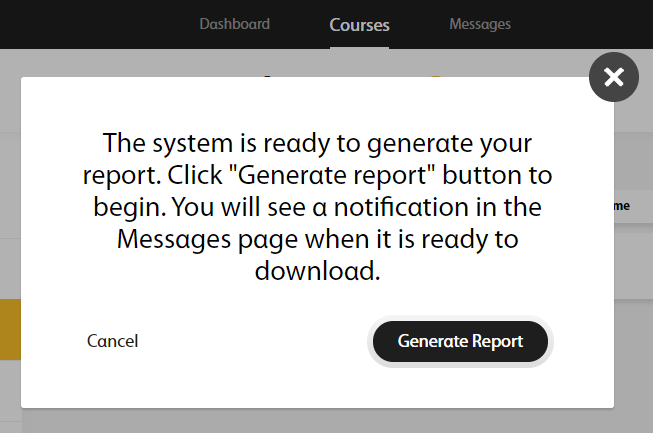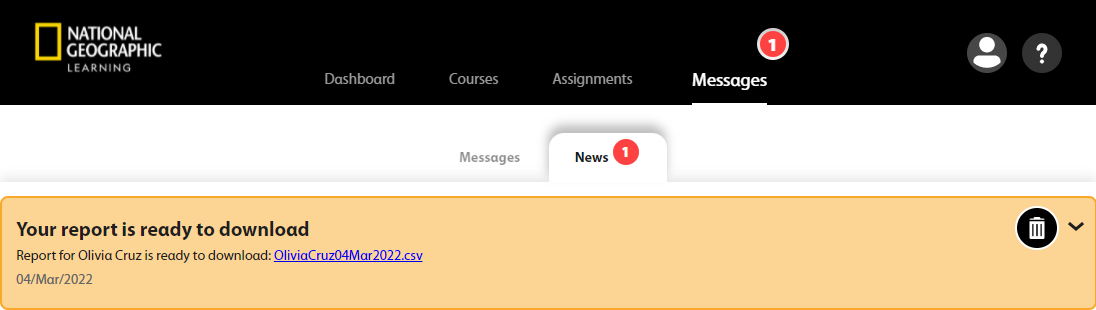Export a student's raw Gradebook data as a .CSV
file.
- The total time the student has spent using Spark
- The percent of the course the student has completed
- Details for each activity in the course:
- When the student last accessed the activity
- Activity score, given in the format correct tasks / total tasks
- Activity result, given as a percentage
- Number of times the student attempted the activity
- The time the student spent on each activity