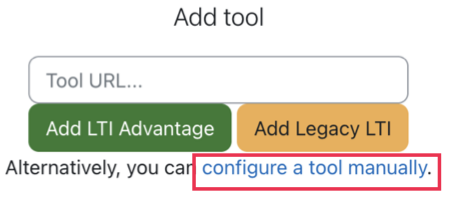Integrate Spark resources within your institution's Moodle™ learning management system, using LTI 1.3.
Spark uses LTI 1.3 and LTI Advantage to allow instructors and
students to access the platform via their Moodle course, without
having to create a separate username and password.
Install the Spark App in Moodle
-
In Moodle, navigate to .
-
Under Add tool, click configure a tool
manually.
-
Enter the following information:
| Field |
Value |
| Tool name |
The name of the external tool (Example: National Geographic Learning
Spark platform). |
| Tool URL |
https://learn.eltngl.com/ |
| LTI version |
LTI 1.3 |
| Public keyset |
https://learn.eltngl.com/lti/v13/platform_keys |
| Initiate login URL |
https://learn.eltngl.com/lti/v13/connect |
| Redirection URI(s) |
https://learn.eltngl.com/lti/v13/launch |
| Custom parameters |
context_id_history=$Context.id.historycourse_start_date=$Context.timeFrame.begin
|
-
For Tool configuration usage, select Show
inactivity chooser and as a preconfigured tool.
-
For Default Launch Container, select New
Window.
-
Select Supports Deep Linking (Content-Item
Message).
-
For IMS LTI Assignment and Grade Services, select
Use this service for grade sync and column
management.
-
For IMS LTI Names and Role Provisioning, select
Use this service to retrieve members' information as per privacy
settings.
-
Click Save changes.
-
In the Tool configuration details pop-up
message, copy the Client ID.
You will need this number for the next step to complete the
registration.