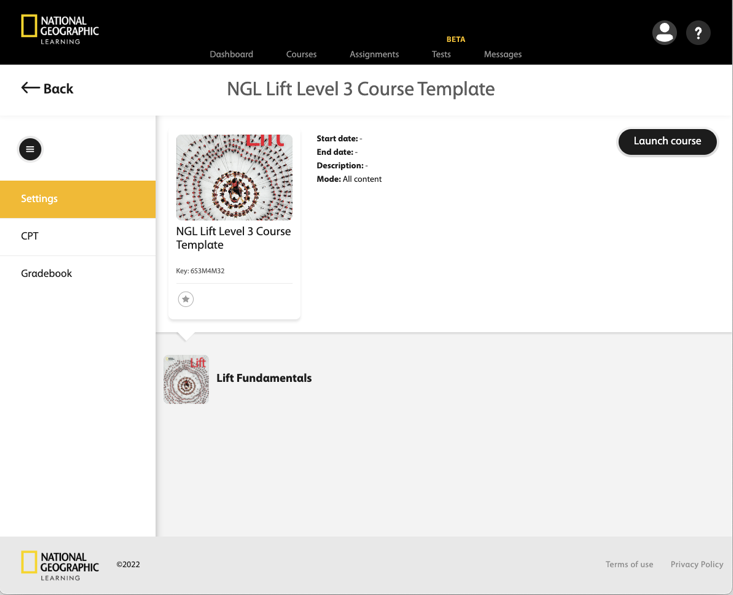Integrate Spark resources within your institution's Canvas™ Learning Management System, using LTI 1.0.
Create a New Course Template
- Sign in to Canvas as an administrator.
- Navigate to All Courses.
-
Click + Course.
Field Value Course Name Create a name for your course. Recommended format: NGL - [program and level] Course Template.
Example: NGL Lift Level 3 Course Template.
Short Name Create a short version of the course name. Example: NGL_Lift_L3.
Content License Select Private (Copyrighted). 
- Click Create course.
- Click Settings.
-
Under Course Details, select either Enable
course as a Blueprint Course, or Enable course as a
Course Template.
- Select Content.
- Deselect Points.
- Deselect Due Dates.
-
Deselect Availability Dates.

Configure LTI Tool
- Open the Apps tab and click View App Configurations.
- Click +App.
-
Enter the following information:
Field Value Configuration Type Manual Entry Name Title of the program and level. Example: NGL Lift Level 3
Consumer Key The consumer key you were given. Shared Secret The shared secret you were given. Launch URL https://learn.eltngl.com/lti/v1/launchDomain https://learn.eltngl.comPrivacy Public Custom Fields The ISBN you were given for the program and level. Example:
isbn=9781658234510 - Click Submit.
- Navigate back to Home.
-
Click + Module.
- Create a name for the module, using the title of the program and level.
- Click Add Module.
-
Click
 and specify the item details.
and specify the item details.
- Select External Tool from the dropdown menu.
- Select the tool you just created.
- Select Load in a new tab.
- Click Add Item.
-
To make the link available to your students, click
 for both the tool and the module you created.
for both the tool and the module you created.
The icon is now
 .
.
Create a Course From a Blueprint Course
After configuring the LTI tool, create a Spark course from a Blueprint course for instructors to import.
- Navigate to All Courses.
-
Click + Course, and complete the following:
Field Value Course Name Create a course name using your institution's naming standards. Note All course names created in Spark must be unique.Content License Private (Copyrighted) - Click Create Course.
-
Click Import Existing Content.
- Select Copy a Canvas Course from the dropdown menu.
-
In the Search for a course field, enter the
National Geographic Learning Template course name that matches the
program and level you are teaching, then select it from the
menu.
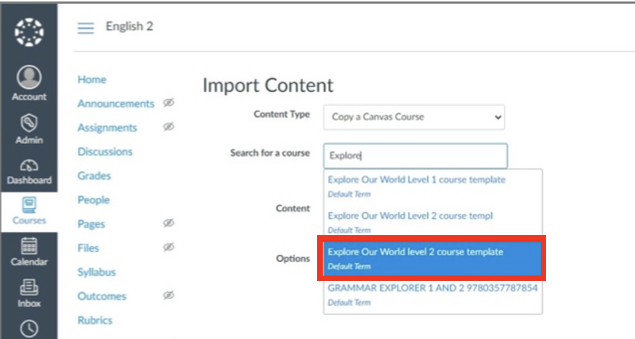
- In the Content field, select All Content from the dropdown menu.
- Click Import, and wait for the course copy to complete.
-
Click the link you created in the module, confirm the course launches, and
the course name matches the name in Spark.